Vocabulary Learning Workbook - Instruction Manual
Why This Workbook?
Learning a new language requires consistent vocabulary practice, but many vocabulary learning tools on the market today are either overcomplicated, require internet connectivity, or lack the flexibility that learners need. This Excel-based vocabulary learning tool was created to address these limitations by offering:
-
Simplicity First: A straightforward, no-frills interface that focuses on what matters—learning vocabulary. No unnecessary features or overwhelming menus.
- Core Functionality: All the essential features you need for effective vocabulary learning in one place:
- Easy word entry and management
- Self-testing through randomized quizzes
- Important word flagging system
- Progress tracking over time
- Visual Dashboard: An at-a-glance visualization of your learning progress, including:
- Total words learned
- Word form distribution (nouns, verbs, adjectives, etc.)
- Quiz performance metrics
- Learning timeline
-
Offline Access: Work entirely offline without requiring internet connectivity or third-party accounts.
-
Full Control: Your vocabulary data stays on your device. No cloud services, no data sharing, no privacy concerns.
- Customized Language Forms: You can add additional notations (e.g. verb conjugation/plural form changes in some languages, preposition for verbs, etc.) flexibly to each word.
Getting Started: Access a Clean Workbook
If you’d like to start fresh with an empty workbook (without any sample vocabulary), you can download a clean version here.
Simply download the file, enable macros when prompted, and you’re ready to begin building your personalized vocabulary list.
Workbook Structure Overview
The workbook contains 8 worksheets, each serving a specific purpose. Some are designed for direct user interaction, while others operate behind the scenes to support the workbook’s functionality.
📝 User-Interactive Worksheets (You should use these)
1. add_words
Purpose: Your primary interface for adding new vocabulary entries to your collection.

How to Use:
- Enter the word in the “Word” field
- Enter the English definition in the “Definition” field
- Select the appropriate word form from the dropdown (n., v., adj./adv., prep., conj., Phr.)
- Click the “Add Word” button (macro-enabled) to save the entry
- The word will automatically be added to your vocab_list with a timestamp
- Remove entered words by entering its ID (not the row number in Excel!) in the “ID” field and click on the “Delete from Vocabulary” button
- Clean quiz/important word logs with the corresponding buttons
Important Notes:
- You must enable macros for the buttons to work
- The worksheet includes a helpful guide with supported word forms
- All entries are automatically timestamped when added
2. Dashboard
Purpose: Your main visualization hub for tracking learning progress and vocabulary statistics.
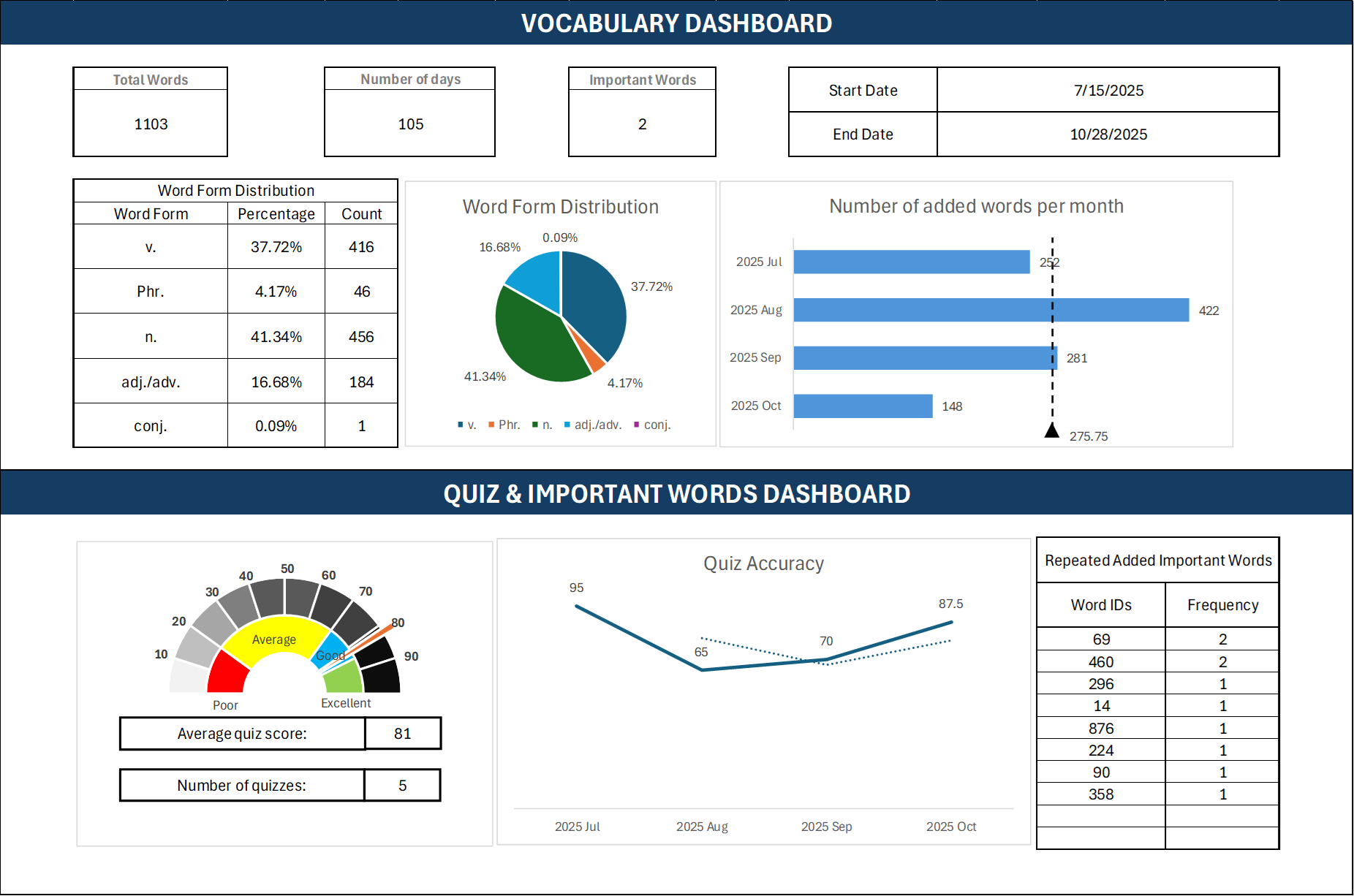
What You’ll See:
- Summary Statistics:
- Total words in your vocabulary
- Number of days tracked
- Count of important words flagged
- Date range of your learning journey
- Word Form Distribution:
- Visual breakdown of vocabulary by type (nouns, verbs, adjectives, etc.)
- Percentage and count for each word form
- Quiz Performance Metrics:
- Quiz history and accuracy trends
- Total questions answered
- Correct answer counts
How to Use:
- Simply open this worksheet to view your progress
- The dashboard updates automatically based on your vocabulary entries and quiz results
- Adjust the start and end dates (if needed) to view statistics for specific time periods
User Interaction: View only—do not edit cells directly
3. vocab_list
Purpose: The master list of all vocabulary entries you’ve added.
What You’ll See:
- ID: Unique identifier for each word
- Word: The German word or phrase
- Definition: English translation
- Form: Grammatical category (n., v., adj./adv., etc.)
- Added On: Timestamp of when the word was added
How to Use:
- Browse your complete vocabulary collection
- Sort or filter words as needed
- Review entries for study purposes
Important: While you can view and sort this list, it’s recommended to add words through the add_words worksheet rather than entering them directly here to maintain proper formatting and functionality.
4. quiz
Purpose: A randomized quiz interface for testing your vocabulary knowledge.
How to Use:
- Use “Generate Quiz” button to create a quiz from randomly drawn words in your vocab list
- Test yourself by covering the definition column and trying to recall meanings. Reveal the answers with the “Show Answers” button
- Your quiz results can be recorded to track performance over time in the dashboard
What You’ll See:
- ID, Word, Definition, and Form columns for each quiz question
- Random entries from your vocabulary list
User Interaction: Interact only with the buttons on the right.
5. important_words
Purpose: A curated list of vocabulary words you’ve flagged as important or difficult.
What You’ll See:
- The same structure as vocab_list (ID, Word, Definition, Form, Added On)
- Only words you’ve specifically marked as “important”
How to Use:
- Review words that require extra attention
- Use this for focused study sessions
- Words can be added or removed from this list using the workbook’s macro functions
User Interaction: View and study—add/remove through macro buttons
⚙️ Backend Worksheets (Do not edit directly)
6. quiz_logs
Purpose: Stores historical quiz performance data for tracking learning progress.
Contains:
- Quiz Time: Timestamp of each quiz session
- Accuracy: Percentage score
- Total Questions: Number of questions in the quiz
- Correct Answers: Number of correct responses
Important: This worksheet feeds data to the Dashboard. Do not modify entries manually to ensure accurate progress tracking.
7. important_words_logs
Purpose: Maintains a history of changes to your important words list.
Contains:
- Time: When the word was added or removed
- WordID: Reference to the vocabulary entry
- Operation: Type of change (add/remove)
Important: This log helps maintain data integrity. Do not edit manually.
8. dashboard_utils
Purpose: Contains formulas, calculations, and data transformations that power the Dashboard visualizations.
Contains:
- Helper formulas for aggregating quiz statistics
- Data processing for word form distributions
- Date calculations and filters
Critical: This worksheet is the engine behind the Dashboard. Any manual edits here can break the entire dashboard functionality. Leave it untouched.
Best Practices
✅ Do:
- Add all new words through the add_words worksheet
- Regularly take quizzes to track your progress
- Review your Dashboard to stay motivated
- Flag challenging words as “important” for focused review
- Enable macros to use the full functionality of the workbook
❌ Don’t:
- Edit backend worksheets (quiz_logs, important_words_logs, dashboard_utils) directly
- Manually enter data into vocab_list—use the add_words interface instead
- Delete or rename worksheets
- Disable macros unless necessary for security reasons
Troubleshooting
Problem: Buttons don’t work
- Solution: Ensure macros are enabled. Go to File > Options > Trust Center > Trust Center Settings > Macro Settings and select “Enable all macros”
TBA - Under active maintenance
Getting Help
For questions about enabling macros in Excel, visit: Microsoft Support - Enable or Disable Macros
Happy Learning!